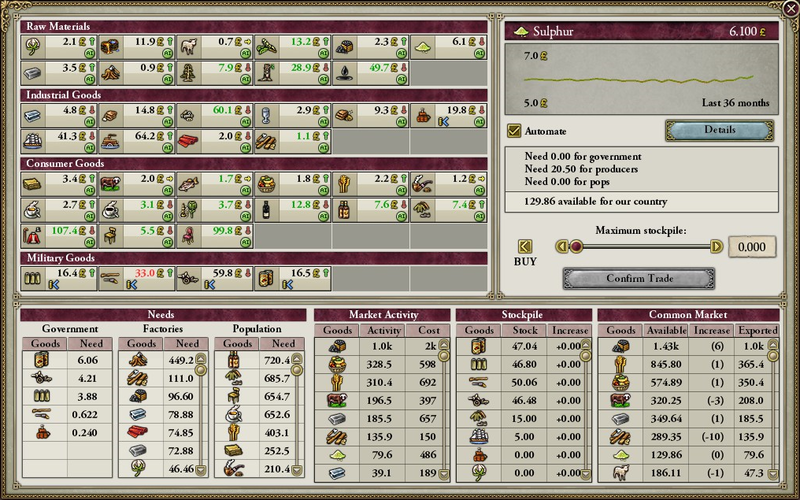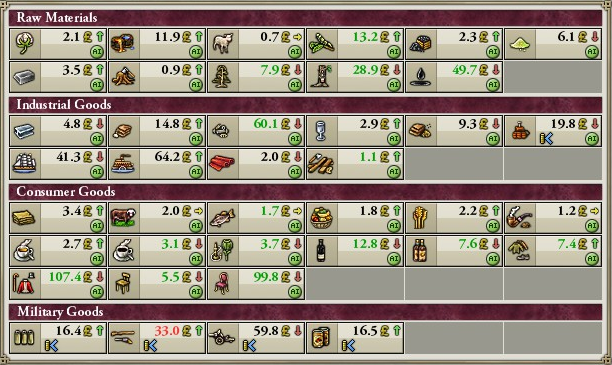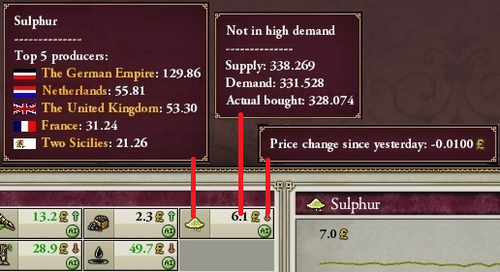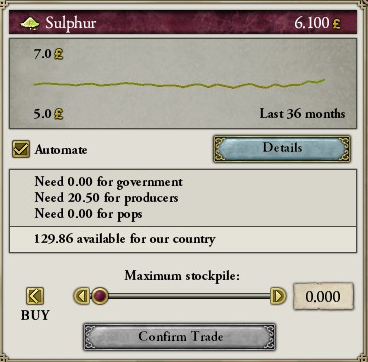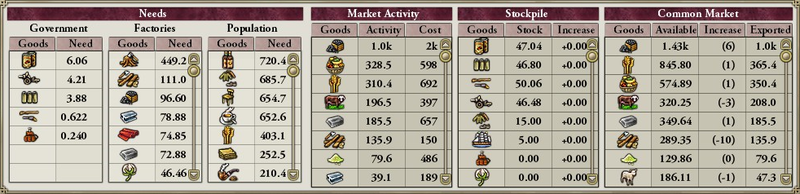《维多利亚2》中的贸易是由人工智能进行的,可以根据在国内市场和世界市场上交换的商品数量来定义。来自资源生产作业和工厂、手工业者的商品首先在国内市场出售,能够承担其费用的人群以及将这些材料转化为高价值产品的工厂将会消费这些商品。
如果该国是列强,或者是处于列强势力范围内的非列强,未在国内市场上销售的剩余商品随后出售给同一势力范围(有时称为“势力圈”)内其他国家的市场。
世界市场只购买有需求的商品。“如果只有90%的商品需求,那么只有90%的商品被购买,剩下的10%在这个系统中消失掉,所有的生产商只得到他们本该得到的90%的钱。这意味着,当供应大于需求时,效率较低的生产商将被迫永远退出该市场。市场并不自行购买商品,它只是充当商品的结算所(它应该这样做)。[1]”
交易顺序
当人群、工厂或政府有需求时,它会首先在共同市场上设法满足这种需求。如果共同市场无法满足需求,那么他们将转而从世界市场购买。世界市场的秩序是由每个国家的总体排名[2]来调节的,因此排名最高的国家首先购买,然后是第二高的国家,以此类推。如果某种商品的需求量很大,那么很可能在轮到排名较低的国家的时候就没有东西可买了(例如,游戏早期的帆船,这使得未开化国家很难建造、供应海军)。
如果一个国家是另一个国家势力范围的一部分,那么它的国内市场就与它的势力范围领袖、该势力范围内的所有其他成员国相结合,从而形成一个更大、更广泛的共同市场。在这种情况下,同势力范围国家之间的贸易并不会收取关税[3]。因此,如果一个国家向一个列强提供了大部分进口商品,把这个国家纳入势力范围可能会对势力范围内的整体经济产生反作用。例如,将中国纳入势力范围可能导致势力范围市场饱和,因为中国的产品进入共同市场后会直接与本土产品竞争。另一方面,将一个生产高需求商品的国家纳入势力范围有助于直接获得这些商品,从而消除了在世界市场上购买这些商品的需要。例如,英国在其势力范围内拥有大多数生产染料的RGO,势力范围内国家的织物工厂就可以直接从他们那里购买染料,而不需要进入世界市场。
价格变动
商品的定价取决于它的总供给和总需求。
- 如果商品生产过剩,则价格以每天0.01的恒定速度下降,直到达到默认价格*0.22,然后价格不再下降。如果是纯RGO生产的商品,生产商将迅速减产,直到供应与需求匹配,价格约为默认价格±0.1。
- 如果商品短缺,则以每天0.01的恒定速度涨价,直到达到默认价格*5,然后价格不再上涨。
Trade screen
The trade screen can be divided into three sections. In top left you have all the goods that are in the game along with their current price. Top right you have a detailed view of the good that is selected and in the bottom of the screen you have four different tables showing additional information relating to trade. Let's go over these one by one.
Left side
So in the top left we can see all the goods that are in the game divided into four categories:
- Raw Materials: Goods that are produced by RGOs.
- Industrial Goods: Goods that are produced by artisans and factories.
- Consumer Goods: Goods that are mostly used by pops. This includes both RGO produced goods like cattle and fish, as well as artisan/factory produced goods like liquor and clothes.
- Military Goods: Goods that are mostly used by governments for military units and forts.
Note that not all goods are present here at the start of the game. Goods like radio or aeroplanes only become visible here once you research the appropriate techs.
Next to each trade good you can see some info about them:
- The current price of the good.
- A little arrow next to the price(this indicates how the price has changed since yesterday).
- A green circle with the word AI written in it(this indicates that the trading of this good is currently automated).
- A stack of coins with a blue "lesser than" sign next to it(this indicates that the good is currently being bought into your stockpile).
You can also see in the screenshot that some of the prices are in different colors(black, red or green). This indicates how close the price is to the base price. If the price is more than 10% above the base price, it will be green. If it's more than 10% bellow base price, it's red. If it's within +-10% of the base price, it's black.
You can also hover your mouse over the trade goods to get more info on them. Look at the screenshot on the right. This shows the three different tooltips that are available:
- If you hover over the good icon you can see the top 5 producers in the world and how much they produce.
- If you hover over the price you can see the global supply, demand and "actual bought" of that good. Note that the "actual bought" can be different than demand since not everybody who wants that good can necessarily afford it.
- If you hover over the arrow you can see how much the price has changed since yesterday.
If you click a trade good it will be selected and will show additional info on the right side of the trade screen. If on the other hand you click the good icon, it will open the production window for that good.
Right side
When you click on a trade good it is selected and you can now see more detailed info about it on the right side of the trade screen. Here you can see:
- The exact price of the good and how it has evolved in the last 36 months.
- The automate checkbox. While this is checked the computer will handle the buying and selling of this good. Unchecking it means that it is up to you to decide how much to buy this good. All goods are set to automate at game start.
- Details button. This will open a new window that shows more info about this good.
- Domestic demand. This is divided into three sections: "need for government", "need for producers" and "need for pops". Note that demand will often be higher than what is actually bought since pops and factories might not be able to afford it. Also the "need for producers" does not include artisans demands.
- "Available for our country". This shows the quantity of this good that you have direct access to. So in other words, it's your countries production + your spherelings production + your stockpile. This means factories/pops can usually buy more than is "available for our country" since this stat does not include goods that are in the Global Market.
- Buy/Sell slider. If you uncheck the automate checkbox, you can then use this slider to decide how much of this good you want to have in your stockpile. Click the button next to the slider to show either buy or sell, then set the amount on the slider and hit Confirm Trade. The AI will now start buying/selling that good until your stockpile reaches the desired quantity - and then stay there.
Bottom of the screen
Here we see four sections: Needs, Market Activity, Stockpile and Common Market.
Needs section shows the domestic demand of:
- Government: Goods needed for military units and buildings.
- Factories: Goods needed for you factories to work properly.
- Population: Your populations life needs, everyday needs and luxury needs.
Market Activity shows how much of that good your common market(you + your spherelings) exported(if the numbers are positive) or imported(if they are negative).
Stockpile shows how much of each good you have in your stockpile. "Increase" shows how much this has changed since yesterday.
Common Market shows how much of each good was "available" in your common market. "Increase" shows how much this has changed since yesterday. "Exported" is somewhat misleading as it's not how much was actually sold but rather means how much was available for export. So if you look at the screenshot on the right, we can see that 208.0 cattle was "exported"(available for export), but under "market activity" we can see that only 196.5 were actually sold.
External links
References
- ↑ Paradox forum Developer Diary 17 : The World Market and Buying, posted on 24 March 2010.
- ↑ podcat confirms 排名决定了进入世界市场的机会
- ↑ Darkrenown 势力范围与关税